Adding Slide Notes Powerpoint 2010
Slides notes can be very useful tools for presentation. These notes are not displayed on the screen in the Slide Show mode, but the presenter can see them so they can prepare well to present the slides. Depending on your printing settings, you can also print out the slide notes along with the slides.
This chapter will show you how to add slide notes to an existing presentation.
Step (1): To locate the slide notes set the view in Normal mode.
Step (2): Slide Notes section is indicated by the "Click to add notes".
Step (3): You can click on the top border and drag the section to increase its size to make it easier to type.
Step (4): Type your text in this section as slide notes.
You can only use bullets, numbering and alignment functions in the Slide Notes section. All other functions can be selected, but will apply to the selected slide, not the notes.
Slide notes can be printed from the print menu under Backstage view. From the print layout options select Notes Pages or 3 Slides. Notes Pages will print a single slide with the slide notes below it. The 3 Slides will print all three slides with notes on the right side.
The beginner to advance and start up step-11

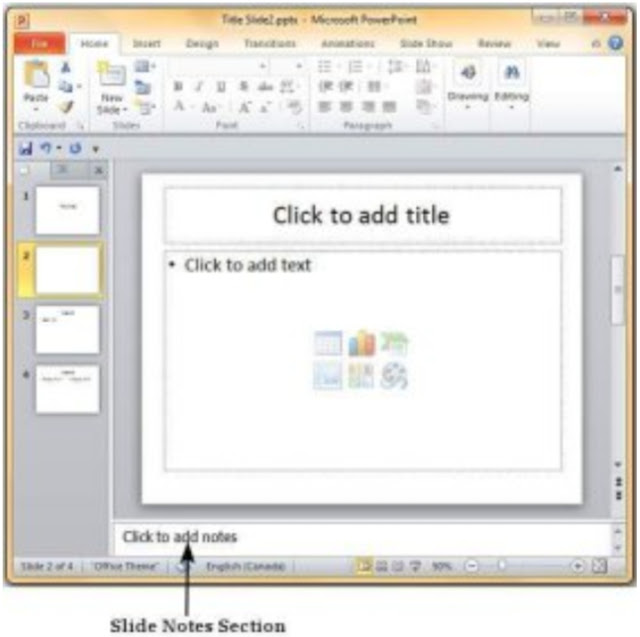



Comments
Post a Comment